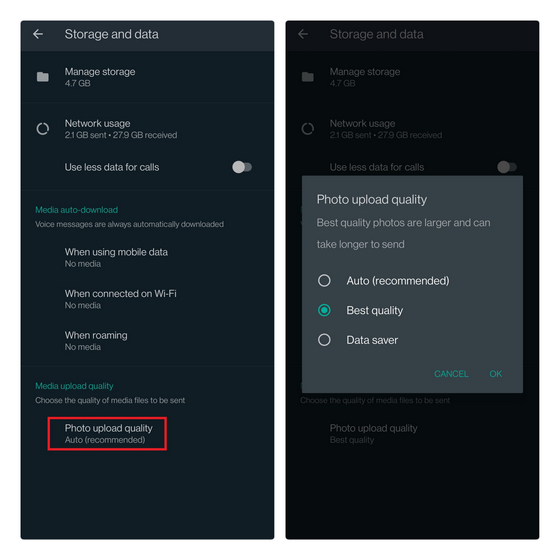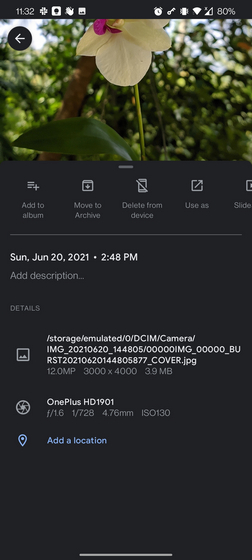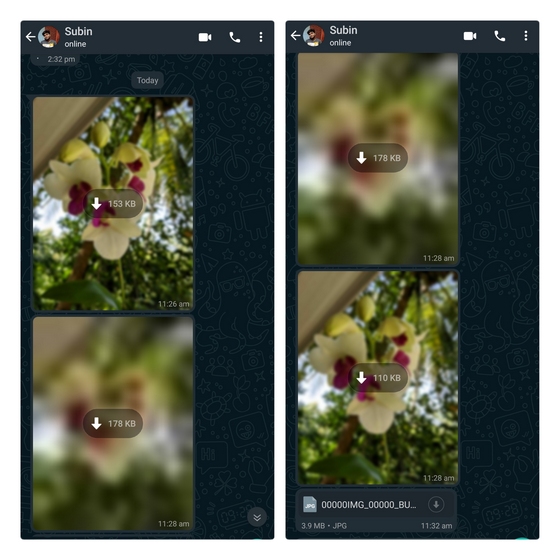Send WhatsApp Images in Best Quality
If you are using WhatsApp beta for Android version 2.21.15.7, you can set the quality for sending WhatsApp images in the app’s settings. To set the preferred photo quality on WhatsApp, go to Settings -> Storage and data. Here, you will see a new “Photo upload quality” option under Media upload quality settings. You can set the photo upload quality as Auto, Best quality, or Data saver.
WhatsApp Best Quality Photo Upload Quality: Tested
As promised, we have done a quick test to show you the capability of the new Best quality upload. And spoiler alert, it’s disappointing. For this test, I have used a 12MP photo shot on my OnePlus 7T. The photo has a resolution of 3000x 4000 resolution and a size of 3.9MB.
Now, I sent the same image on WhatsApp with Auto, Best Quality, and Data saver options. The image sent in Auto mode had a size of 153KB, while the so-called Best quality image had a size of 178KB. Data saver mode compressed the image to 110KB.
And for those wondering about the resolution, both Auto and Best quality images were of 1.9MP and had a resolution of 1200 x 1600 when I downloaded them. Image sent in Data saver mode was of 1.2MP and WhatsApp resized it to 960 x 1280 resolution. As you would expect, the image sent as a file preserved the image quality and the metadata. So yeah, if you are planning to send uncompressed images, sending them as files is still the way to go. You could use the best quality option though – if you are into sharing high-quality memes with your friends and family.