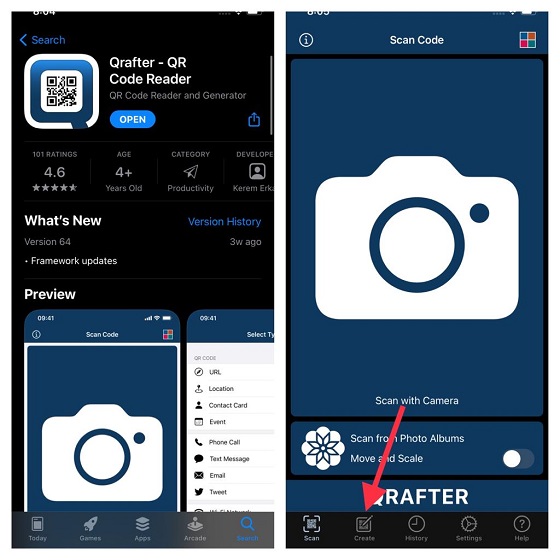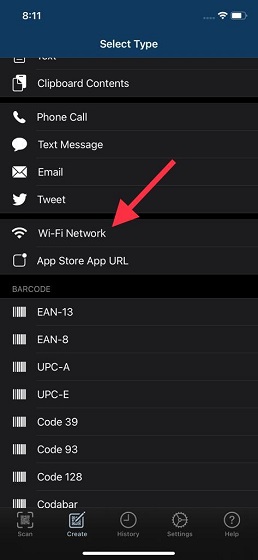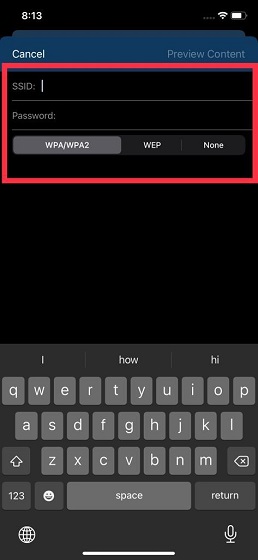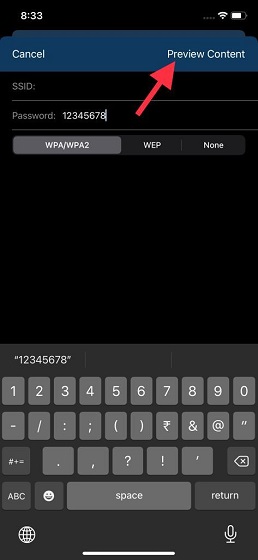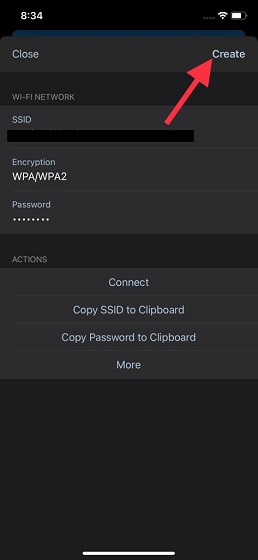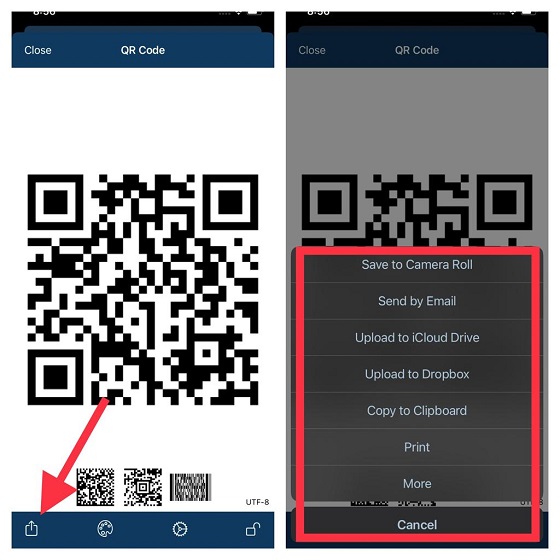How to Share Wi-Fi password from iOS to Android
There are several third-party apps that allow you to create the QR code of your Wi-Fi password. However, the ones I found to be quite reliable are Visual Codes (Free, $0.99 for unlocking and printing codes, and $1.99 for saving scanned codes) and Qrafter (Free, $3.99 for full version). For this guide, I’m going to use Qrafter. So, follow along to generate a QR code of the Wi-Fi password and then share it with your friend using an Android device. It enables you to share the Wi-Fi password without having to disclose it, which is great for privacy.
Create Secure QR Code for the Wi-Fi Password Sharing
To get started, download Qrafter – QR Code Reader from the Apple App Store. The QR code generator/ reader app is available for free, though unlocking all the features requires you to spend $3.99. It supports iPhone, iPad, and iPod touch running iOS 12 or later.
Now, choose the ‘Wi-Fi Network’ option.
Next, enter your Wi-Fi SSID and password.
Note: SSID stands for Service Set Identifier, and it is your network’s name. You can find it by going to Settings -> Wi-Fi. Within the list of networks, find the network name listed with a checkmark if you’re connected to it. You will be sharing the Wi-Fi password for this network from iPhone to Android. 4. Next up, tap the ‘Preview Content’ button at the top right corner.
- Now, tap on the ‘Create’ button at the top right corner, and the app will instantly create a Wi-Fi QR code.
Share QR Code of Wi-Fi Password with Android Device User
Once the app has generated the QR code of the Wi-Fi password, sharing it with anyone is straightforward. Simply tap on the ‘Share’ button at the bottom left corner and choose the preferred method of sharing the QR code of the Wi-Fi password.
The app allows you to upload the QR code of the Wi-Fi password to iCloud Drive, Dropbox, copy to clipboard, send it by email, print it, and even save it to your camera roll. The easiest method is to save the QR code in your gallery and share it with friends on iMessage or any other messaging app like WhatsApp or Telegram. But, printing the Wi-Fi password QR code and sticking it to the fridge or bar table is a better option if you have friends coming over for a party.
Scan QR Code to Share Wi-Fi Password from iOS to Android
Once you have shared the QR code with your Android buddy, they can scan it with ease. All they need to do is launch the Camera app on their Android device and then point the camera at the QR code. You can also check out some of the best QR code apps on Android if you need a dedicated app for this purpose. The Wi-Fi network will then show up on the Android device, and a single tap will see them connect to the network.
Share Your Wi-Fi Password from iPhone to Android with Ease
That’s all there is to it! Now that you know how to generate a QR code of the Wi-Fi password on your iPhone, you can maintain your privacy while letting your friends access your Wi-Fi network. Having tried both Qrafter and Visual Codes, I would recommend these apps to share your Wi-Fi passwords as QR codes with Android mobile owners. Do you have any questions or feedback to share? Did you find this guide useful? If yes, make sure to let me know in the comments section below.